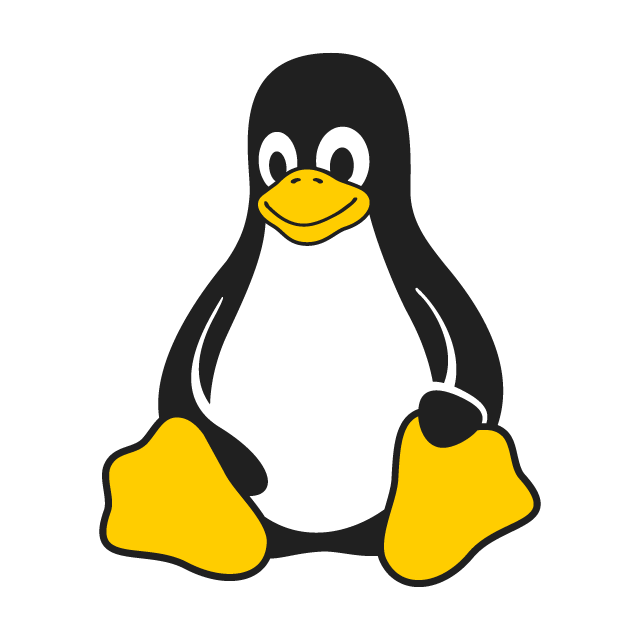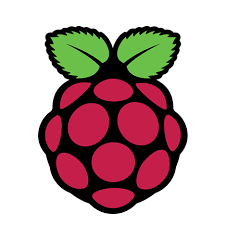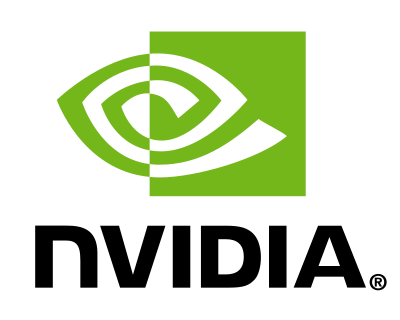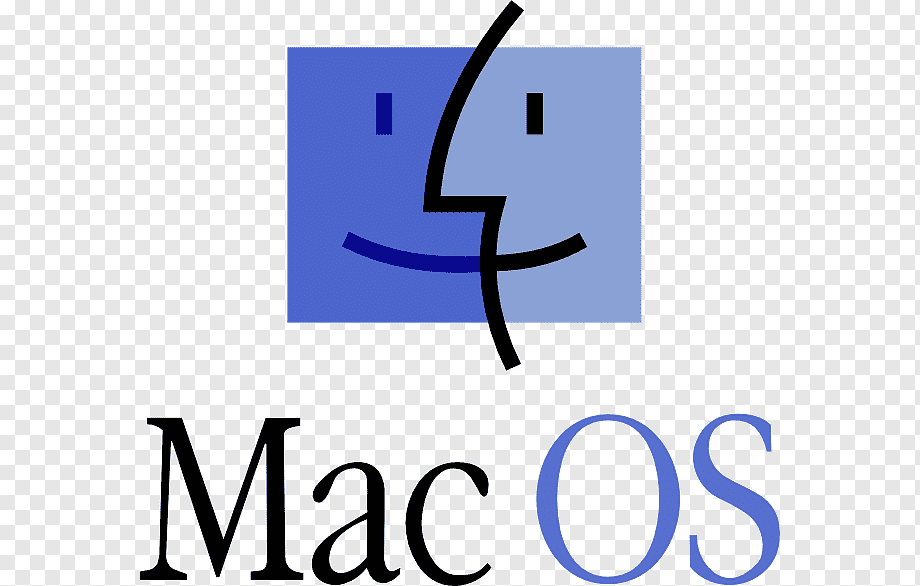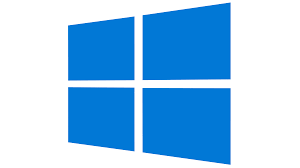(Version: 1.1.5 260923T1608)
Whats new?
Bugs fixed (NotionalFilter)
| Common | Executable | ||||||||||||||||||||||
|---|---|---|---|---|---|---|---|---|---|---|---|---|---|---|---|---|---|---|---|---|---|---|---|
|
Download this first then executable --> |
+ |
|
Install
If you got a "license.key" file, backup it before full install. Than put it into "bitbot" folder.
Full install:
- Download Common, extract it. That folder's name will be "bitbot". Download executable file for you (your OS and CPU), extarct it. Put it into "bitbot" folder.
Click button for your system & copy it!
Example
wget --content-disposition "https://bitbot.kartimbu.com/downloads/dl.php?F=bitbot_common.tar.bz2" --no-check-certificate tar -xf bitbot_common.tar.bz2 && rm -f bitbot_common.tar.bz2 cd bitbot wget --content-disposition "-" --no-check-certificate tar -xf -.tar.bz2 && rm -f -.tar.bz2
Update only:
- Download only executable file for you, extarct it. Put it into your existing "bitbot" folder.
Click button for your system & copy it!
cd bitbot wget --content-disposition "-" --no-check-certificate tar -xf -.tar.bz2 && rm -f -.tar.bz2
How to works
Configuration
1. Login to your Binance account. From your Dashboard, Turn On

(Of course, keep some BNB in your account)
2. Get "API Key" and "Secret Key" from Binance API Management.
Configuration file is config.cfg file in "config" folder.
(Of course, keep some BNB in your account)
2. Get "API Key" and "Secret Key" from Binance API Management.
"api_key" Enter your Binance "API Key"
"api_secret" Enter your Binance "SECRET Key"
"web_password" Password for web interface.
"http_port" Port number for web interface (http).
"is_https" If true, connection will be secure (https)
If "is_https" is true, your web address is https://localhost:443"https_port": Port number for web interface (https).
If "is_https" is false, your web address is http://localhost:8088
"https_file_crt": cert file path for https.
"https_file_key": key file path for https.
Https
Default connection is secure (https). In "keys" folder there are preloaded self signed server certificate files. You can use them or run "genkey.sh" to get new self signed certificate. If you use self signed certificate, browsers may warn you about connection is not secure. Ignore it, keep going. Or you can get your certificate from services like Let's EncryptRun
::: Options :::
If you get "permission denied" error, use sudo
-v verbose output
-v
-testnet uses Binance Testnet. You can get your testnet API Keys here https://testnet.binance.vision/
-v -testnet
Without option logs turns off.
To stop if run in background